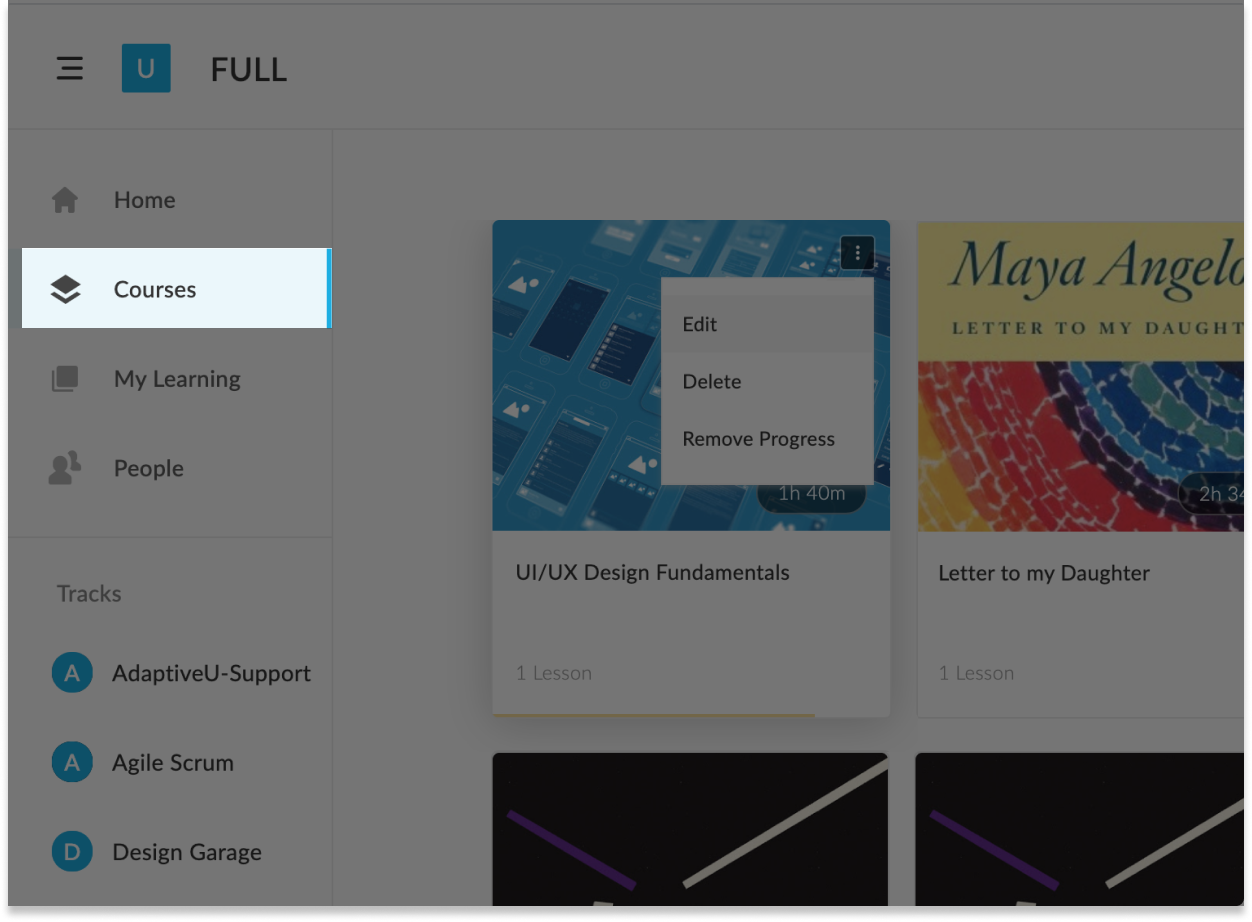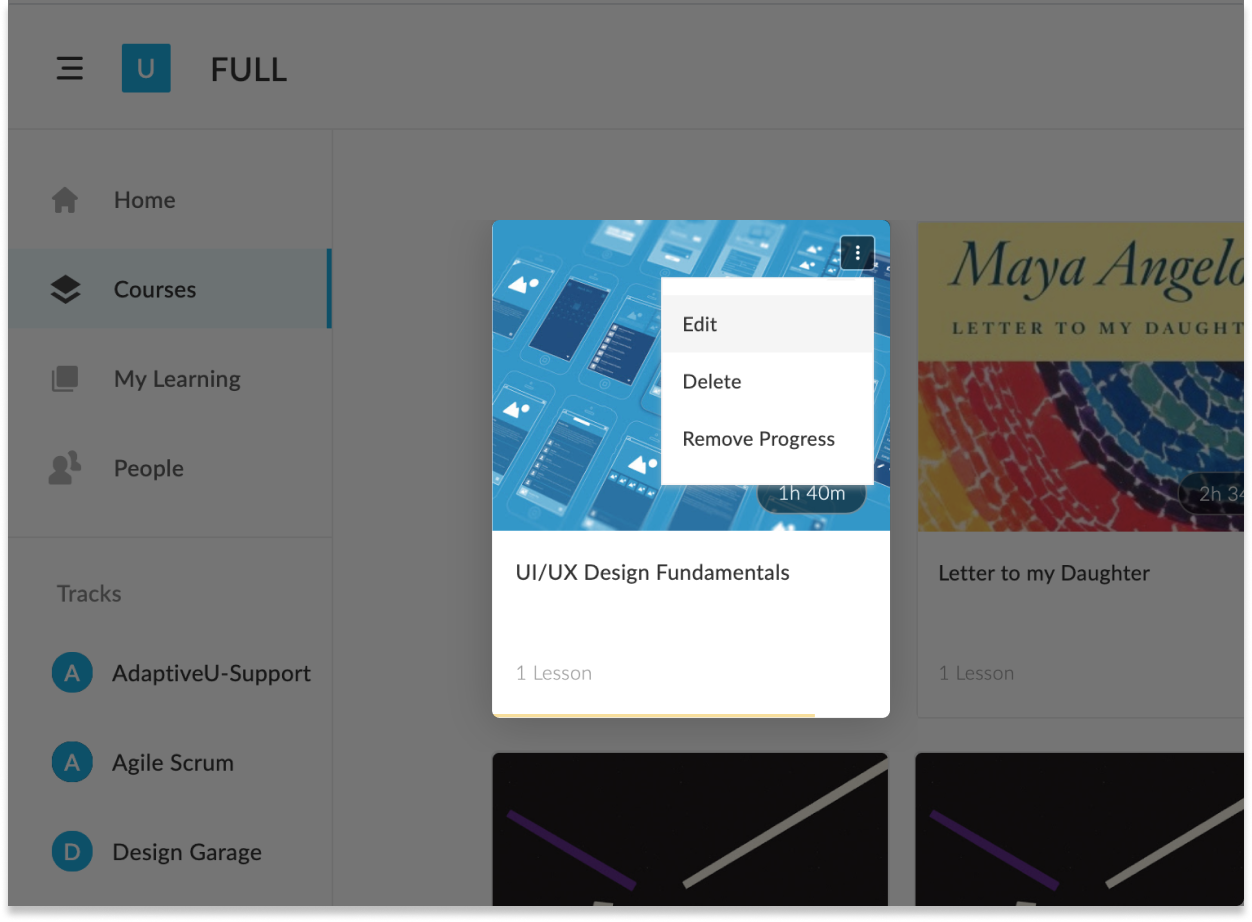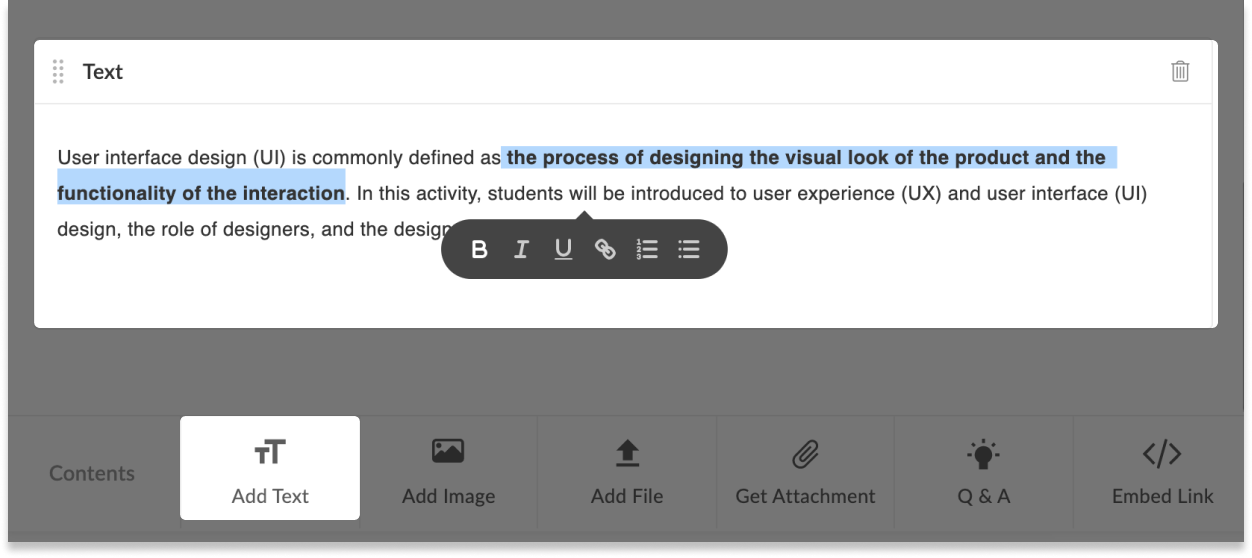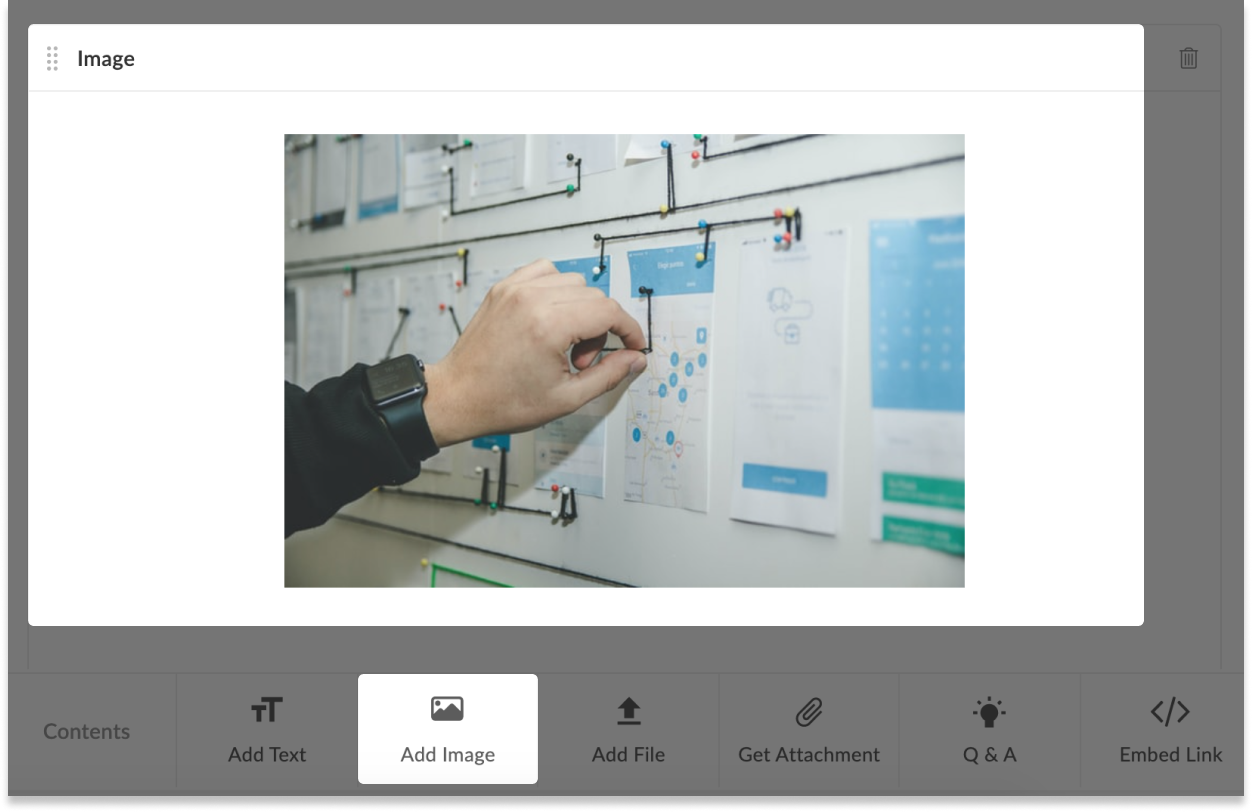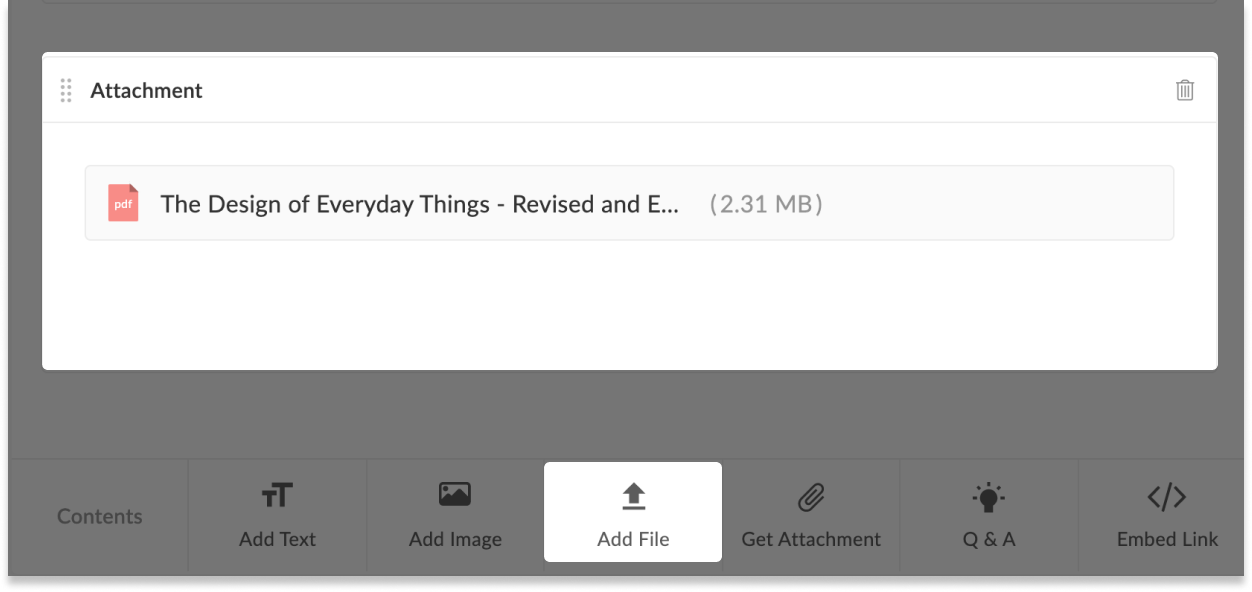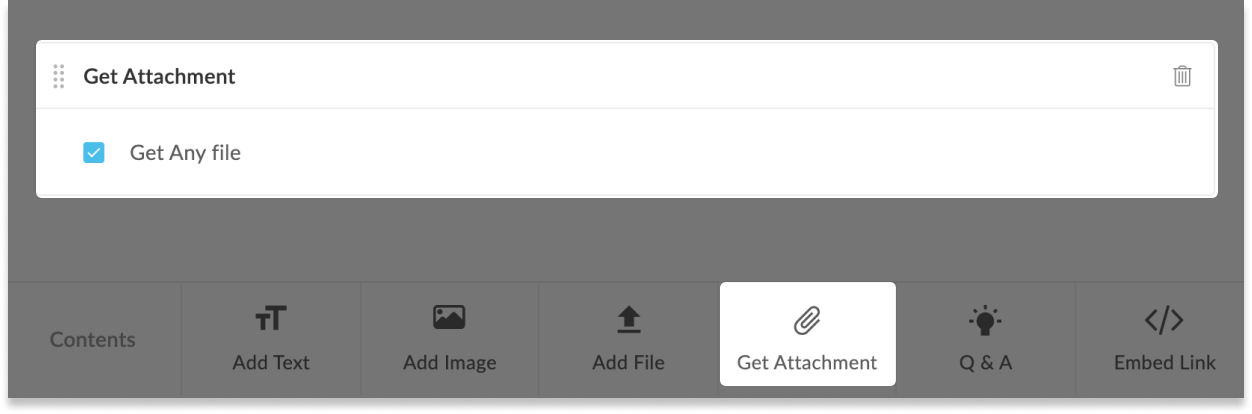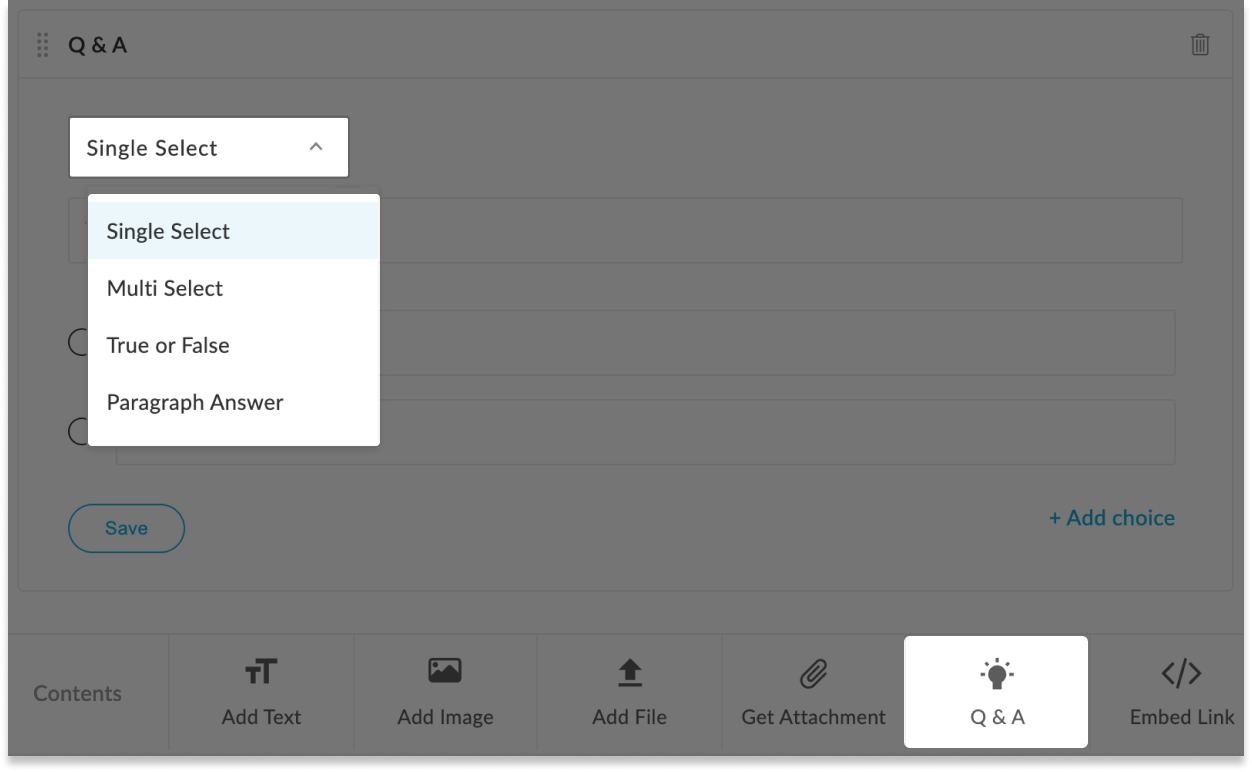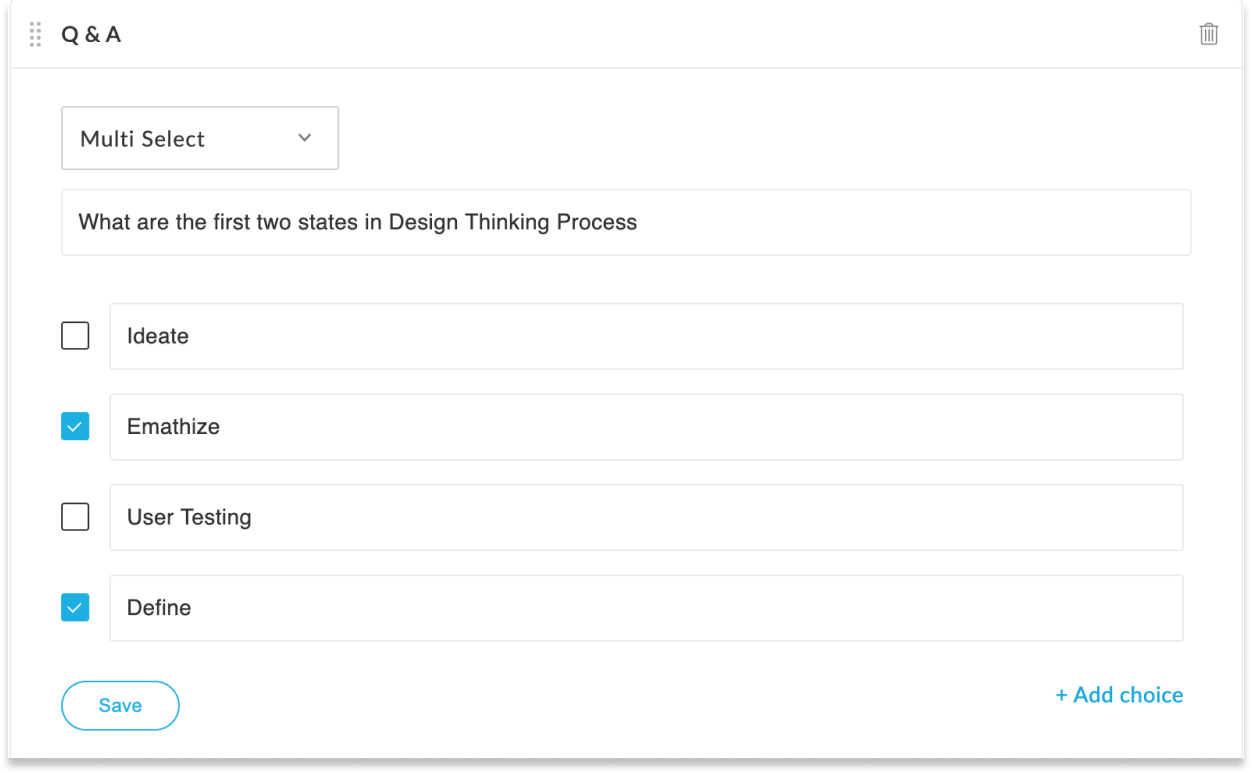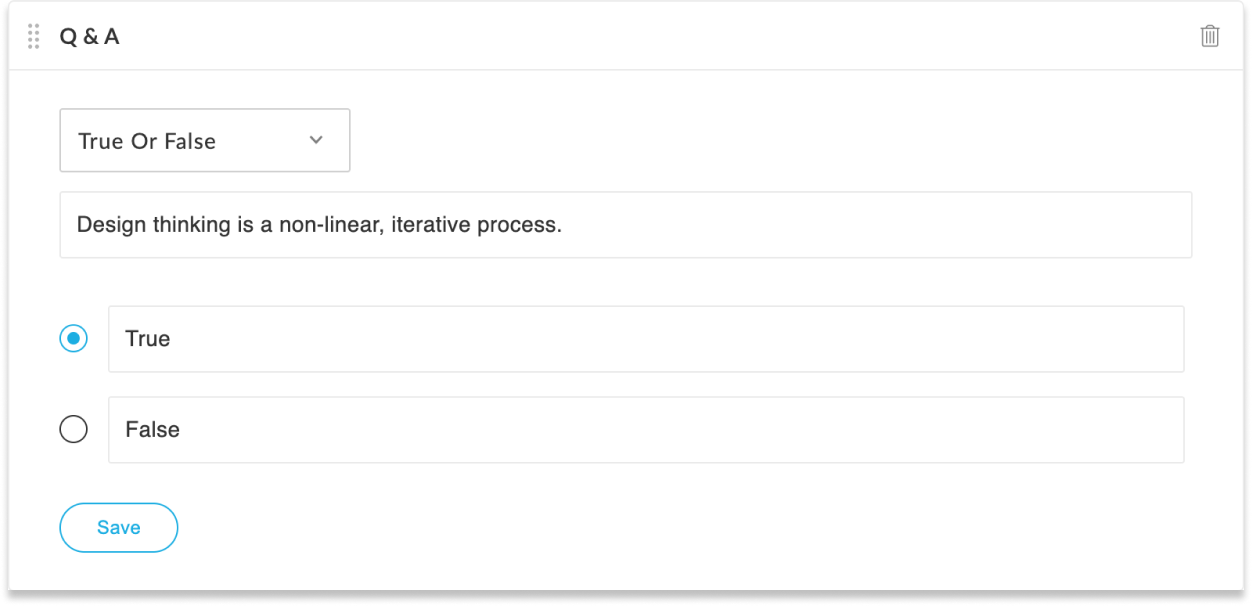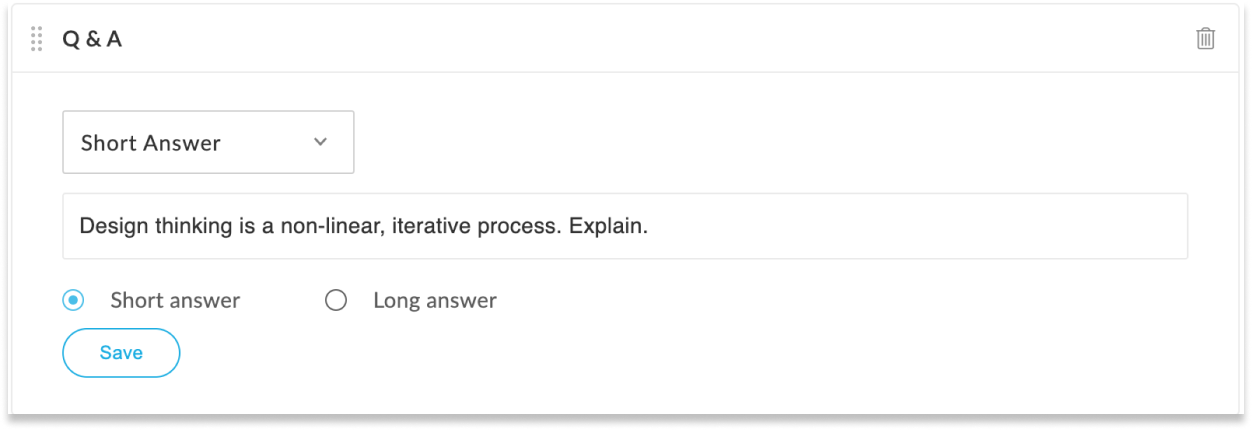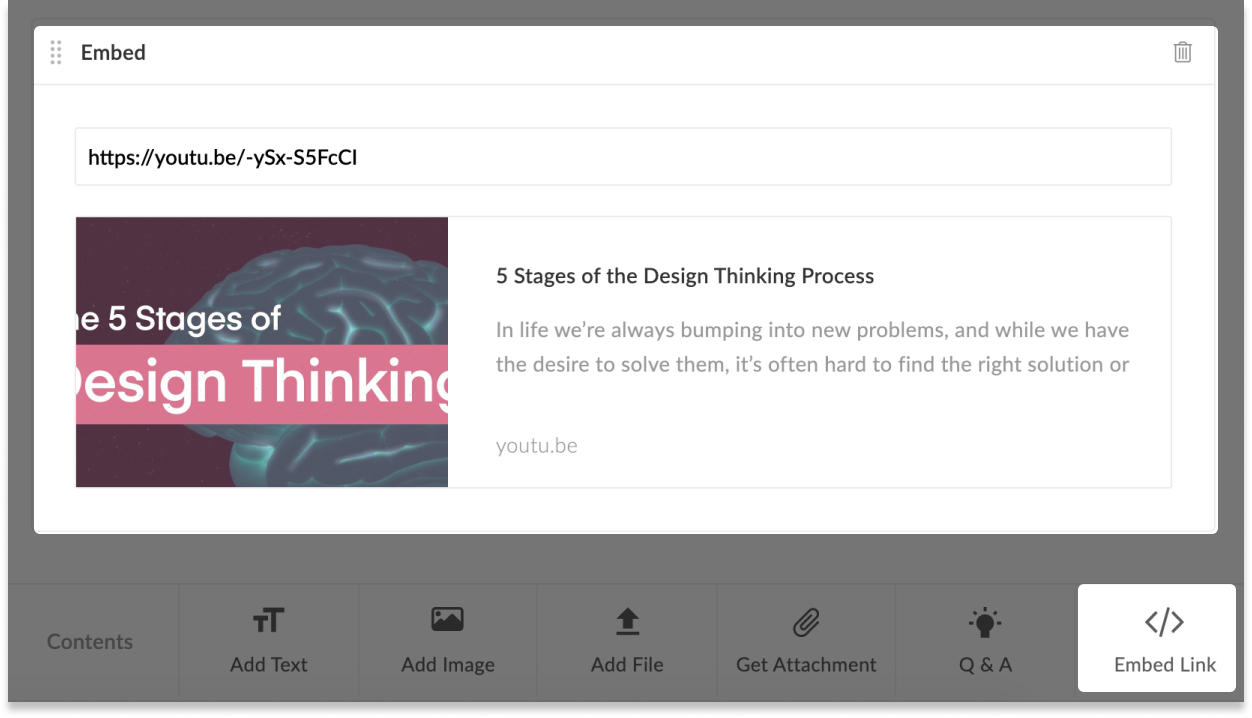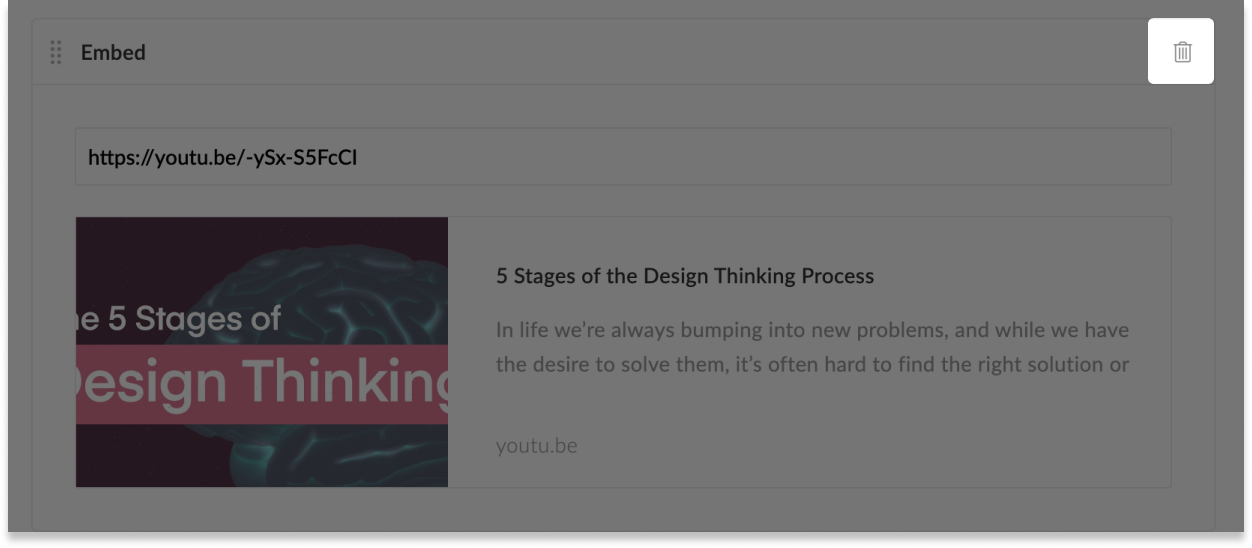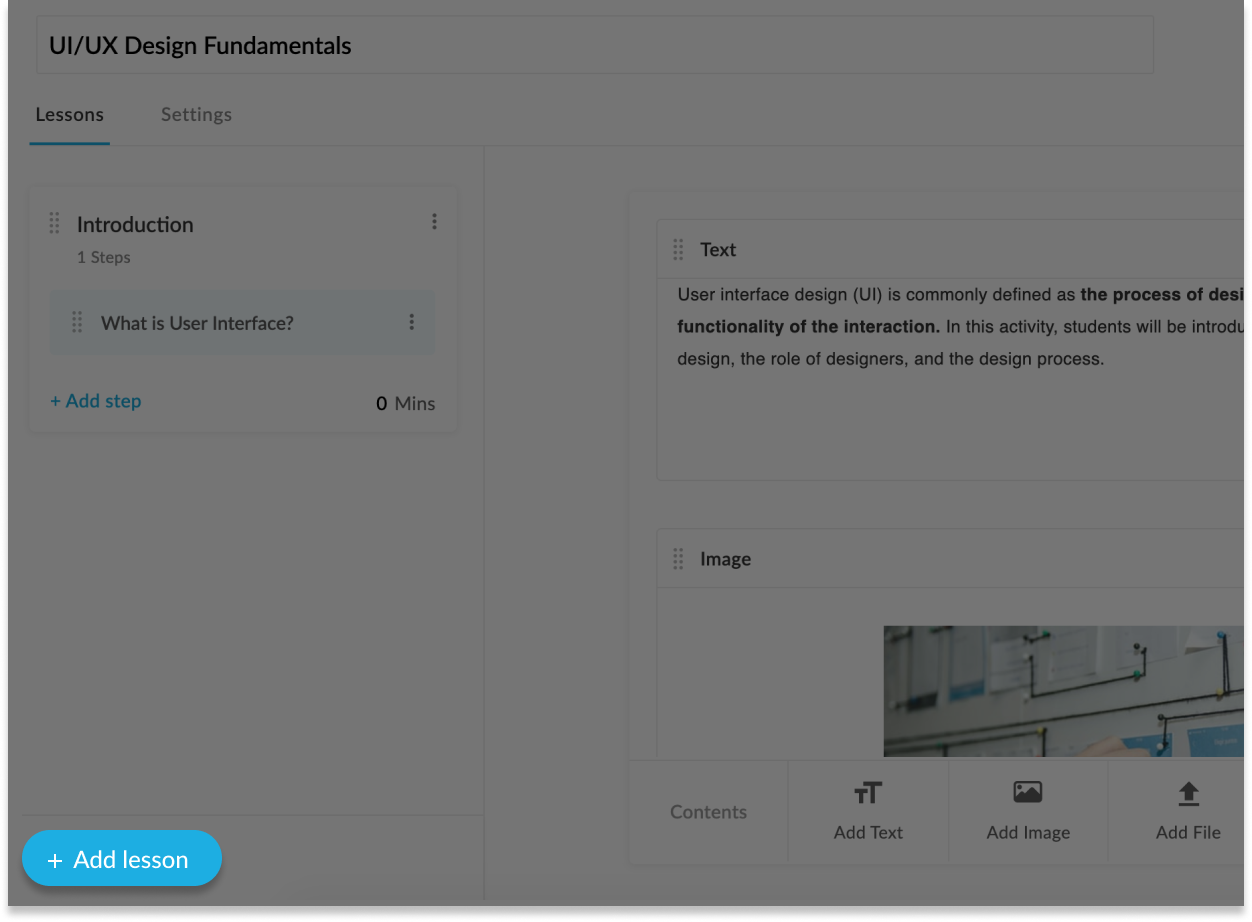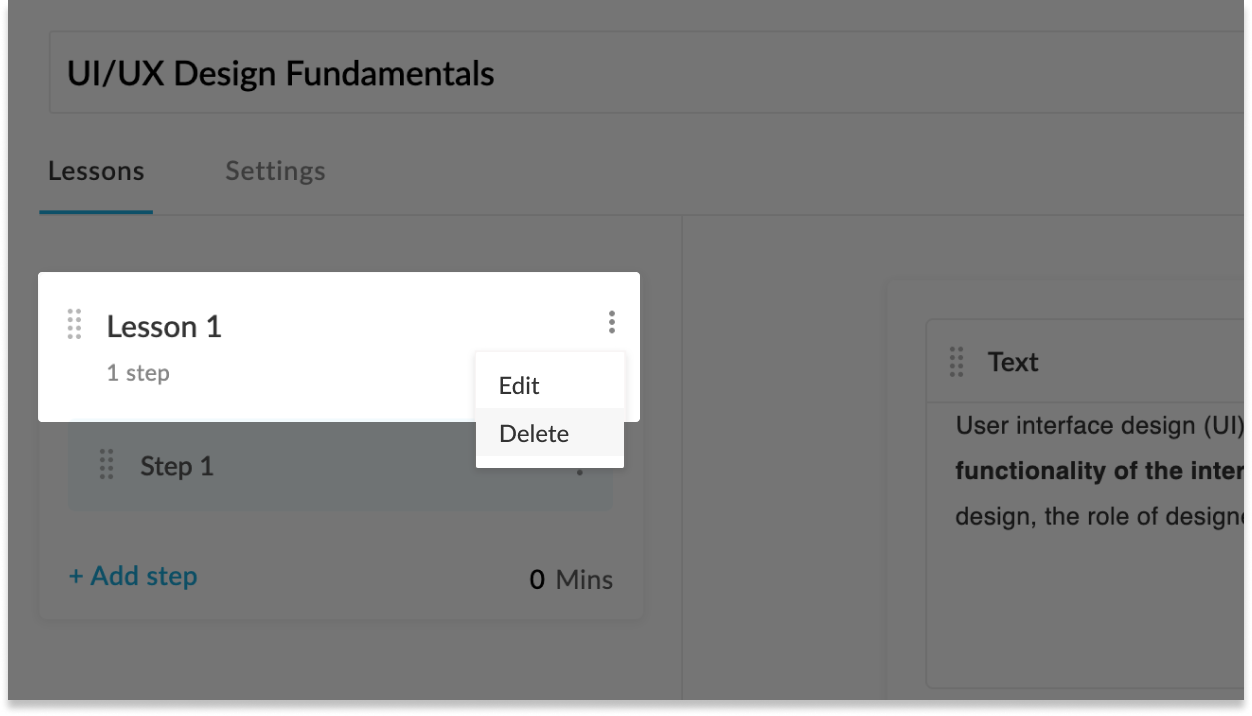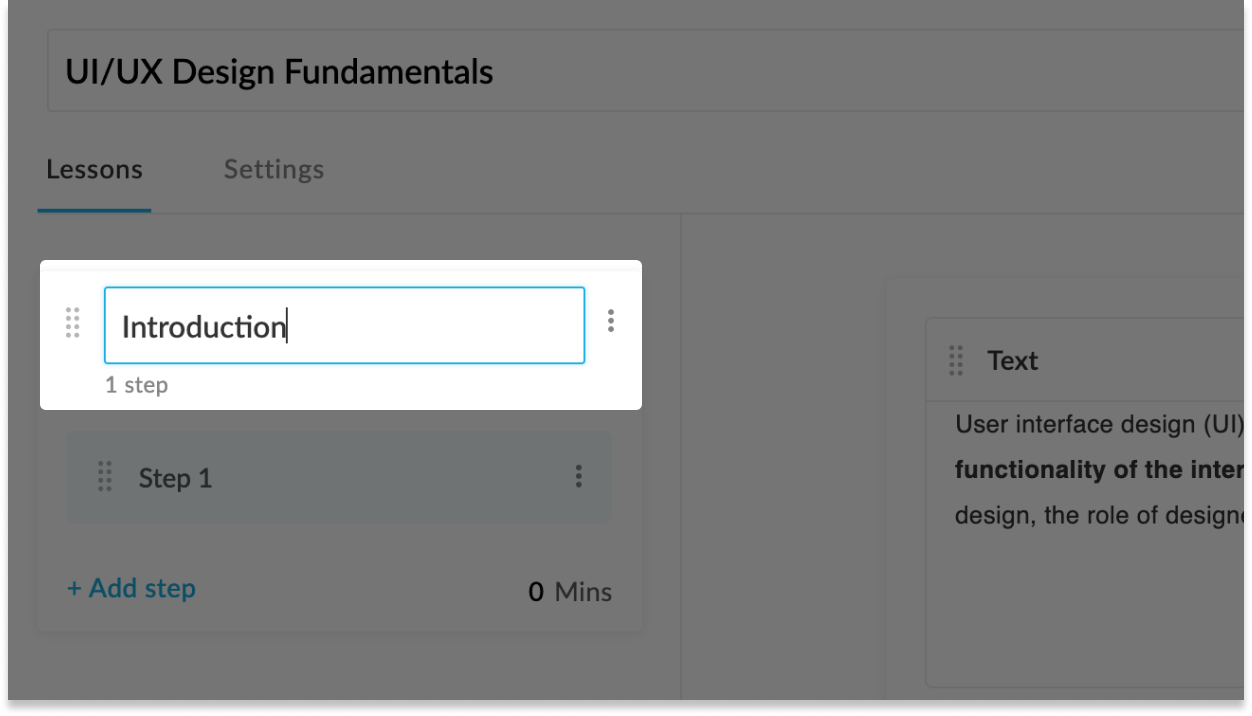AdaptiveU Privacy Policy
We know there's nothing more off-putting than the sight of a lot of boring small print, so we've written our Privacy Policy in plain English to make it clear, simple and easy to read. We hope you'll find it helpful but if you have any concerns or questions please feel free to contact us in writing or by emailing privacy@anywhere.co
Who we are?
We are Full Creative, our address is [Morton Fraser, St Martin's House, 16 St Martin's Le Grand, London EC1A 4EN]. You can contact us by post at the above address, by email at [privacy@anywhere.co] or by telephone on [08081640741].
Our Promise
Full Creative is committed to respecting your privacy and ensuring the personal information you have entrusted to us is held securely. We process personal information in accordance with the Data Protection Act 1998, Privacy & Electronic Communications Regulations 2003 and the European Union's General Data Protection Regulation (GDPR) coming into force in May 2018. The GDPR will strengthen your rights to privacy and give you control over the personal information that organisations hold about you.
Purpose of this policy
This Privacy Policy sets out the ways and the manner in which, we, Full Creative collect and use personal data that we may obtain about you. The manner in which we process your personal data and steps we take to protect your personal data and how you can review and correct your personal data are covered here.
We may occasionally update this Privacy Policy. When we do, we will revise the "last updated" date at the bottom of the Privacy Policy and we will notify you in advance of any changes. Please also ensure that you frequently check this Privacy Policy for any updates.
What is Personal data (information)?
Under the EU's General Data Protection Regulation:
Personal Data is defined as "any information relating to an identified or identifiable natural person ('data subject'); an identifiable natural person is one who can be identified, directly or indirectly, in particular by reference to an identifier such as a name, an identification number, location data, an online identifier or to one or more factors specific to the physical, physiological, genetic, mental, economic, cultural or social identity of that natural person"
Why we use your personal information
We use the information we hold about you in a range of different ways, which fall into these broad categories:
- Things we need to do in order to provide you with the products or services you've requested
- Things we need to do to meet legal or regulatory obligations
- Things that enable us to run our business effectively and efficiently, and
- Things we do with your consent for marketing purposes
What type of information we collect:
By visiting our site and/or using our application, registering to use the services offered for the time being by us through our website or contacting us this Privacy Policy will apply.
The personal data we collect from you may include the following:
- information you provide to us when registering for our Services;
- information you provide to us in any correspondence and a record of any correspondence we have with you;
- details of transactions you carry out with us as well as information about your bank account and card details;
- information about your use of our Services;
- information you provide to us through surveys you complete or competitions you enter;
- information about your preferences;
- information about any possible fraudulent, criminal or anti-money laundering activity which our systems detect;
- information we get from your device;
- information we get via cookies on your browser;
- information about you from external companies / sources
- information about you from public places
- information about you from social media
What we do with your consent: Marketing
We will send you offers and information only if you have given your consent for us to do so, in which case we will contact you via email, post, or online about any of our group products and services. We never share your data with companies outside our group for them to use for their own marketing. From time to time, we may team up with a third party to bring you details of a product or service we think might interest you, but where we do this the contact will come from us - we will never pass your details to the third party without your prior consent.
Online banner adverts: cookies
If you have enabled cookies in your browser you may receive banner adverts on our homepage, as these are cookie-based and not tailored using other information we hold about you. As they are cookie-based you will receive them even after you have opted out of personalised marketing, but you can control them easily via your browser settings
Cookie |
Purpose of use |
AdaptiveU
JSESSIONID
|
These cookies are strictly necessary to provide you with services available through our websites and to use some of its features, such as access to secure areas.
|
|
AU_INC
|
To maintain your session with AdaptiveU for 60 days, so that you are not required to login each time.
|
|
userConsentAlert
|
To remember consent, you have taken over the privacy policy updates.
|
Google
_gat
_ga
_gid
|
Google Analytics gathers information allowing us to understand interactions with our websites and ultimately refine that experience to better serve you.
|
Anywhere Help
awhelp
|
These cookies support our chat service and accelerate loading times for chat functionality available through our websites.
|
Social Media advertising
If you have given your consent to marketing, we may work with social media companies such as Facebook and Twitter to provide you with information about our products and services via their platforms. If you do not wish to see these adverts, you can control this easily by disabling preference-based marketing in the privacy and ad settings on each individual platform.
Even if you have withdrawn your consent to personalised marketing by FULL CREATIVE, you might still see general adverts for FULL CREATIVE products and services on your social media feeds. These will not be specifically targeted to you, and again, you can control this via the privacy and ad settings on each platform.
Sharing your personal information
We will appoint certain third parties including but not limited to analytics companies, advertising agencies, risk and fraud agencies or customer service agencies to process your personal data on our behalf. These third parties will only process your personal data in accordance with our instructions and we will ensure that adequate measures are in place to ensure that your personal data is processed only in accordance with this Privacy Policy and kept secure at all times.
In addition to any sharing listed above, we may disclose anonymized data (such as aggregated statistics) about the users of our Services in order to describe our sales, customers, traffic patterns and other information to prospective partners, advertisers, investors and other reputable third parties and for other lawful purposes, but these statistics will not contain your personal data.
We may occasionally be required by law, court order or governmental authority to disclose certain types of personal data.
We may also share your information with third parties in the following situations, to the extent permitted by law:
if we think doing so is necessary to protect the rights, property, security, or safety of us, our Service, our users, or the public;
- to enforce our General Terms or any other agreements we have in place with you;
- to investigate and defend ourselves or others against any third-party claims or allegations; and
- while negotiating or in relation to a business transaction, such as a merger, change of control, sale of assets, or bankruptcy
Information Collected Automatically
Device Data:
When you visit adaptiveu.io or use the AdaptiveU platform, AdaptiveU may automatically record information that includes the web address that you came from and are going to, your device model and unique identifier, operating system type and version, browser type and version, IP address, mobile network carrier, timezone and location. Whether or not AdaptiveU collects some or all of this information depends on what type of device you use and your device settings. To learn more, please check the policies of your device manufacturer and software provider, and the settings on your device.
Analytics and Web Behavioral Data:
AdaptiveU uses third party service providers such as Google Analytics, Fullstory to learn more about how users interact with adaptiveu.io and the AdaptiveU platform. This includes the collection and tracking of data regarding the characteristics, including demographic information such as male/female gender, and activities, such as time spent viewing a specific webpage, of visitors and users. You may opt-out of Google Analytics, Fullstory tracking. Refer to the section "Your Rights and Choices" below for more information.
Sending Personal Information outside Europe
Some of the third-party supplier/ partners we use are based in, or carry out their activities in, countries outside the European Economic Area (EEA), which is made up of the EU Member states plus certain countries considered to offer a standard of data protection equivalent to that of Europe. Where this means personal information is transferred outside the EEA, we have to put in place additional legal protections on top of our standard checks and measures, to ensure it receives the same level of protection as it would within Europe. We do this by using standardised contractual clauses (sometimes called 'the EU Model Clauses') approved by the European Commission and European privacy regulators, although there are alternative approved legal mechanisms which we can decide to use instead. Where necessary, we also put in place any additional contractual measures required by local law in any of the countries in which we operate, except where they conflict with the General European Data Protection Regulation.
How long we keep your information?
We hold your personal information only as long as we have a valid legal reason to do so, which includes providing you with the services you have requested, meeting our legal and regulatory obligations, resolving disputes and enforcing our agreements.
The length of time for which we keep different types of personal information can vary, depending on why we originally obtained them, the reason we process them and the legal requirements that apply to them.
When setting our data retention and deletion timescales we take into account a range of factors including applicable regulations and standards relating to taxation, payment processing and complaint handling, the need to prevent or detect crime or other misuse of our services, and audit requirements. To fulfil our requirements, some of your personal data will need to be retained for a period of time after you cease to be a customer. When we no longer need it to fulfil the above requirements, we delete it securely. Where we wish to retain any information for analysis purposes, we first anonymise it to the standards approved by the UK Information Commissioner's Office, (which, as we are based in the UK, is our lead regulator on matters relating to Data protection) so that it can no longer be linked back to an individual. Please note that if you opt out of receiving marketing from us, we will still need to keep your contact details in order to suppress them from future marketing activity.
Our Information Security promise
We strive to protect your personal data and our Services from unauthorised access to or alteration of your personal data. This includes use of various security measures to protect your personal data held by or on behalf of us and ongoing review of our information collection, storage and processing practices.
Subject to the uses described in this Privacy Policy, we will endeavour to treat all of your personal data in strict confidence and endeavour to take all reasonable steps to keep your personal data secure once it has been transferred to our systems. However, the internet is not a secure medium and we cannot guarantee the security of any data you disclose online. You accept the inherent security risks of providing information and dealing online over the internet and will not hold us responsible for any breach of security unless this is due to our failure to ensure we have appropriate technical and organisational measures in place as required by GDPR.
If you link to other websites from our Website then your personal data will be governed by its privacy policy. We recommend that you always read any such privacy policy before interacting with a new website to ensure you understand how your personal data will be used.
Your Information Rights and Choices
The General Data Protection Regulation (GDPR) gives you the right:
- The right to opt out of having your information used for contacting you about are activities.
- The right to have any inaccuracies in your personal information corrected We'll update inaccuracies promptly, and within a month if you are requesting a simple and straightforward change.
- Your 'right of objection' to certain activities Data protection law gives you the right to express an objection to how we process your personal information.
- Your Right to Erasure People sometimes refer to this as the 'right to be forgotten'. Under data protection law, you have the right to ask us to delete any personal information about you that we hold.
- The right to access the data we hold about you If you would like a copy of the personal information we hold about you, you can request for it. Please refer to our Subject Access Procedure for more information on how you can do this.
- Your Right to 'Data Portability' The right to 'data portability' aims to enable consumers to re-use some of their personal information online by making it available in a commonly-used, machine-readable format that can be passed to and used by other organisations. However, if you wish to exercise this right, you should let us know in writing and we will provide you with the information as a CSV file
- Your Right to Complain to the Regulator If you believe your privacy rights have been infringed, or you disagree with a decision we have made about your privacy rights, you have the right to complain to the privacy regulator. As we are based in the UK, our principal data protection regulator is the UK's ICO
- How do I exercise this right? Simple, by contacting us in writing to us via post. And we will respond to your request within 30 days for all reasonable requests.
Reporting Concerns or Compliments
Please contact us if you wish to raise a concern about Full Creative's handling of your personal information, or compliment what you think we have done well.
You also have the right to lodge a complaint with the Information Commissioner's Office about how we manage your personal data.
IP address
Your browser also generates other information, including which language the Website is displayed in, and your Internet Protocol address ("IP address"). An IP address is a set of numbers which is assigned to your computer during a browsing session whenever you log on to the internet via your internet service provider or your network (if you access the internet from, for example, a computer at work). Your IP address is automatically logged by our servers and used to collect traffic data about visitors to our Website. We also use your IP address to help diagnose problems with our server, and to administer our Website.
Cookies
A 'cookie' is a small text file that is downloaded onto your Access Device when you visit a website and that enables the website to obtain certain information from your browser, such as your preferences. Cookies allow us to maximise your experience using the Website by increasing its functionality and allowing the Website to remember information and selections as you move from page to page and from visit to visit, depending on the cookie. A cookie does not harm Your Access Device nor does it contain any viruses or other malware.
Different cookies carry out different tasks. For example, some cookies might be strictly necessary and/or functional, remembering your bet selection as you build up your bet slip or your language preferences. These are important as they keep you logged into the Website and preventing the need to log in every single time you click through to different part of the Website. Removing these cookies would affect your ability to use our Services. Other cookies are for analytic and advertising purposes. They tell us how you move through the Website, allowing us to monitor performance and make sure you get the best possible experience on our Website. Disabling these cookies would mean you might not be able to access certain features. We also use cookies that obtain information about Your Access Device (such as IP address, device type, geo-location data, browser information) to help us identify you for fraud prevention, comply with our anti-money laundering requirements and to detect Prohibited Practices that might affect your customer experience. We only receive data from your Access Device when you are logged in to Your Account. Where we use third party cookies these are subject to stringent checks to ensure that personal data is protected in accordance with legal requirements. Without these cookies we may not be able to provide you with the Services at all.
Changes to this Privacy Notice
Full Creative will review our privacy notice regularly. The terms of this notice may be updated at any time for example, in the event of changes in law and how we operate. Please do check our website from time to time. If there are any significant changes in the way we process your personal information, we will provide prominent notice on our website or send a notification. This notice was last updated in May 2018.